Planning to create polls in WordPress? In this article, let’s see How to Create Polls in WordPress.
Before entering into the topic, let’s see what are the benefits of creating a Poll online and what do you need to create a poll in WordPress.
List of Contents
Benefits Of Creating a Poll
Polls are always fun and it helps your customer and audience to interact with your website. When you publish a poll, it acts as a mini-survey on a website. When the audience answers those questions, it helps you to make necessary adjustments or changes to your products and services.
Conducting a Poll on your websites helps you to receive proper feedback, with zero pressure and also give you the satisfaction about how much your customers love your products. Even if you wish to give them a new update, you could conduct a poll so that you could get some new ideas which your audience love to see from your products.
With polls, you can easily communicate with your audience anywhere anytime. So, having said that let’s get to know about the features you need in a WordPress Plugin.
Features Of a WordPress plugin
A proper WordPress plugin which offers to create a poll should have these following features/options.
- It should be a Drag and drop form builder
- The poll should display the results after voting
- You should be able to place a poll wherever you need in your website using a shortcode
- The plugin should be able to create multiple polls
One of the Plugins that have these above features is Formidable forms. You can check the Formidable with the link below.
How to Create Polls on your WordPress Website
Alright, So let’s see how to create polls on your WordPress Website using Formidable forms. They offer you a risk-free 14 days which means if you have purchased the Formidable forms and if you don’t like, they would give you back your money with no questions asked.
Now, into the topic, we are just three steps away from creating your own poll on your WordPress website.
Step 1 – Install and Activate
To create a poll on your WordPress website, the first thing you have to do is to install and activate Formidable forms. In order to create a poll, you need to get Formidable forms pro (a Basic license is enough). After purchasing the basic plan, go to the Formidable forms → global settings page from your WordPress dashboard and click on the connect an account button.

After connecting your account with your WordPress, you will see that your plugin would be updated to the premium version.
Step 2 – Build and Publish an Online Poll
After connecting your formidable forms account with your WordPress account, its time to create our polls.
Go to Formidable → Forms and click + Add New at the top of the page.

Now, Click + Blank Form. Name the poll as you wish and click Create.
A poll usually consists of one question like it could be a multiple-choice question, or a yes/ no question. For this, we just need to add one form field. All you have to do is just drag and drop a radio Buttons field from the left column into the form building area.
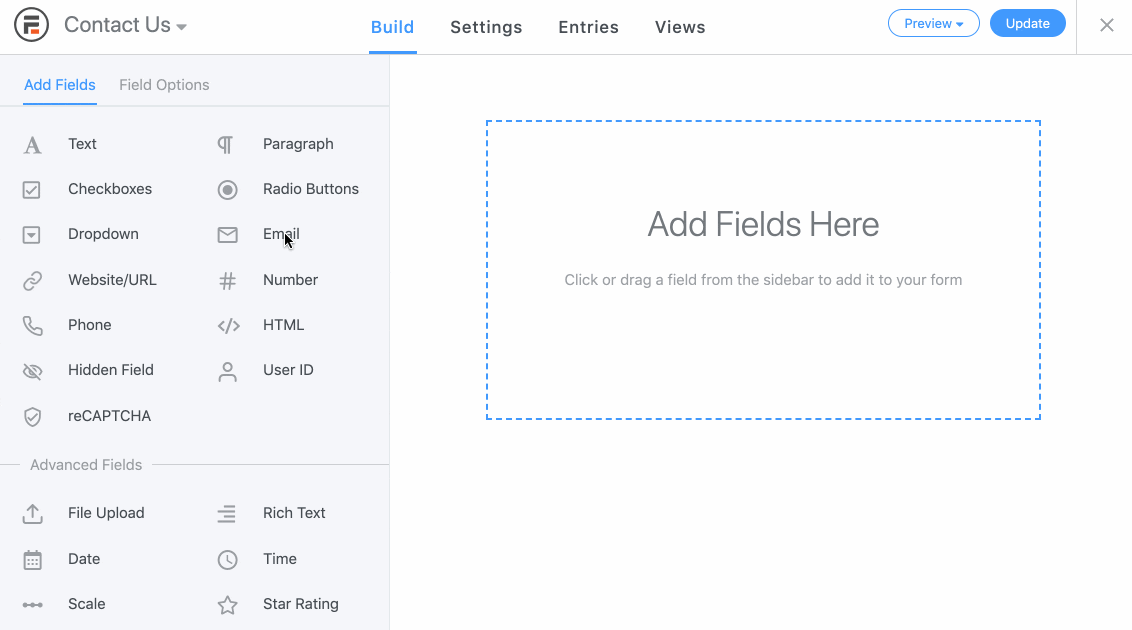
After this step, you need to change the question and the multiple-choice answers in the Field options section in the left column.
Step 3 – Displaying the Poll results in real-time
After completing the above steps all we have to do is to adjust the settings. Inside the settings, you should change the poll button text and Display a graph of the poll results after voting. Click on the Styling and buttons tab in the left column of the form settings page to change the text on the button.
Change the text to “Vote” or whatever you wish to show your audience.

In order to display a graph of the poll results after each vote, we will need to insert a graph shortcode into the messages section at the bottom of the general settings.

Remember the Form ID that is mentioned above through which we are going to adjust our Form settings. Now you can generate a simple graph by entering a shortcode like this :
[frm-graph fields="462" type="pie"]

The above picture is a simple pie chart, If you don’t find it attractive, you can change the parameters and add features to your graph. Let’s see another shortcode where you can see a 3D diagram of your graph,
[frm-graph fields=”462″ type=”pie” bg_color=”#DFF0D8″ width=”600″ title_size=”20″ is3d=”true”]
And the result looks like the below one,
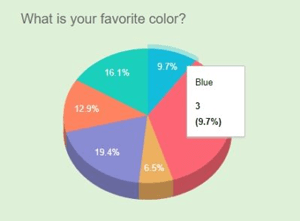
When you are finished, update your form and add a few entries in order to test the form.
That’s it. Now you know How to Create Polls on your WordPress Website. Be sure to check out the Formidable forms today with a 14 – day money-back guarantee.
To see more articles on WordPress, Tech, Travel and more Do sign up to my Newsletter.
Like this Post? Do share it with your friends
Continue reading my posts on-
- How to Create Online Donation Forms for Nonprofits Organization
- New eCommerce Features from Formidable Forms Plugin
- How to Create a Calculator in WordPress Website
- Thalli Pogadhey (Chennai to Pondicherry Road trip)
- How to collect Paypal payments on your WordPress site
- 4 Most powerful and useful WordPress Tools
- How to send Confirmation emails on your WordPress website.
- How to Create a Quiz in WordPress website.



Leave a Reply