One of the Most wanted topic, How To Easily Set Up Form Conversion Tracking in Google Analytics. Why it’s a much-needed feature? Because tracking form conversions helps the website owners to gain insights about which referral websites and which marketing campaign helps you to gain more leads. Think about it, you may know how much visitors are entering into your website, but don’t you want to know about who referred and where are these leads coming from?.. We have an answer here!!!
If you have paid for leads to an affiliate marketer or if yourself an affiliate marketer, You should always keep track of where are these leads coming from. And also, If you are paying for some influencers or any other advertising firms, then this feature will help you keep track of where the traffics are coming from. So, How to do that?. With MonsterInsights, you can easily set up the form conversion tracking in Google Analytics and keep track of everything.
In this article, Let me tell you How To Easily Set Up Form Conversion Tracking in Google Analytics.
List of Contents
How To Easily Set Up Form Conversion Tracking in Google Analytics
Now, We will break down this process by a step by step process. Let’s start!!
Tracking Form Conversion Source in Google Analytics
Before entering into the topic, I would like to say that, MonsterInsights is a free plugin and it is the best WordPress Analytics plugin available in the market so no worries. Tracing form conversions are considered as a time-consuming and tedious process. In Google Analytics, you will need to configure a goal and place an extra tracking code on your website, whenever you publish a lead-generation form, but with MonsterInsights you can set up form conversion tracking in Google Analytics easily. MonsterInsights helps you to track all your form conversions as events without adding or touching a line of code which means there is no manual setup process, instead MonsterInsights does this automatically.
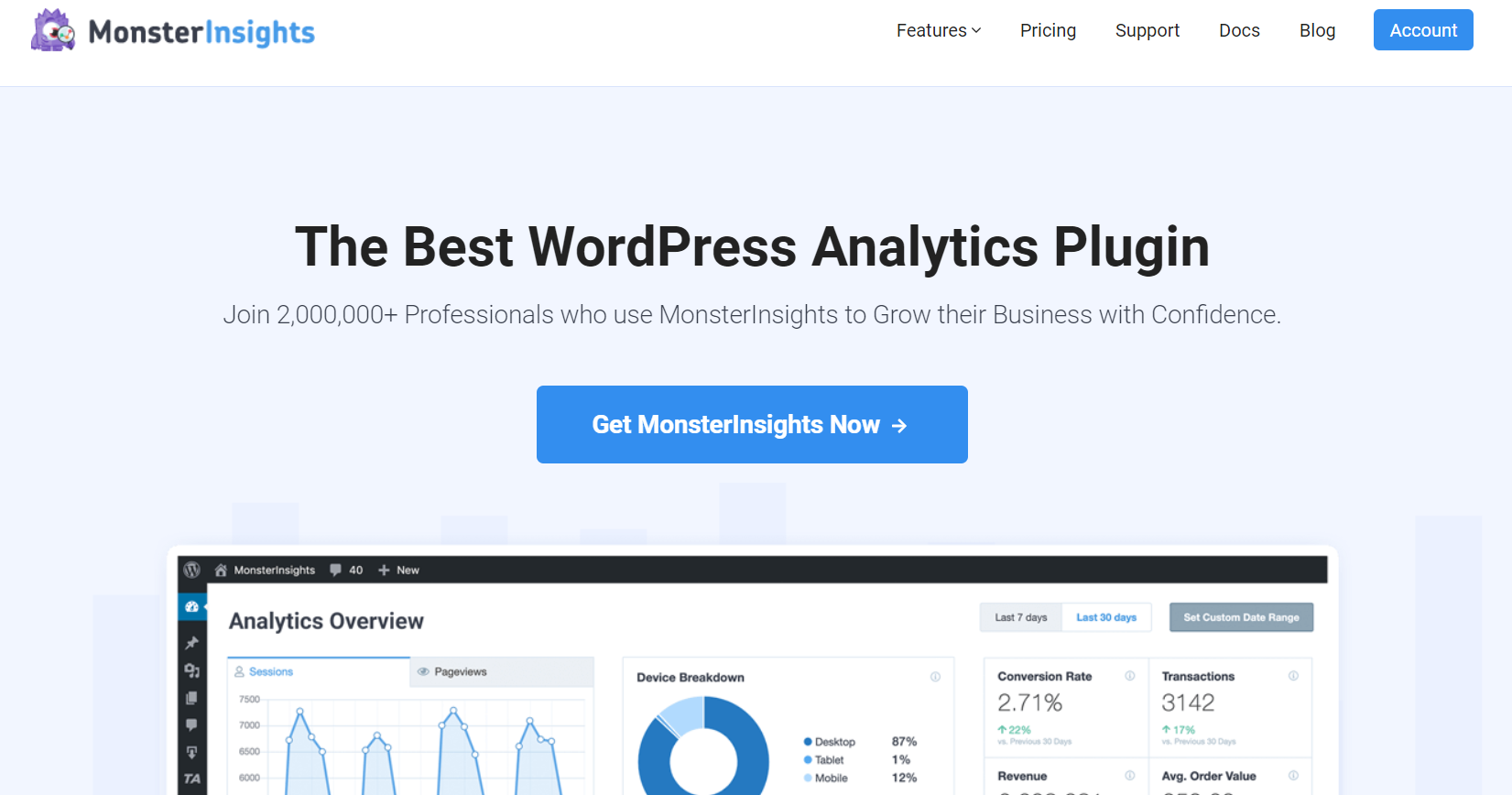
Firstly, Install and activate the MonsterInsights plugin to your WordPress website. Now You have to go to the addon section in the plugin to install and activate the MonsterInsights Forms addon. It can work with any contact form plugin without any configuration on your Analytics account. Once you have installed the MonsterInsights plugin you will need to connect your MonsterInsights plugin with Google Analytics. To do that, go to Insights→Addons and click Install under the Forms addon.

After you install the plugin, you can see the button changes from install to Activate. All you have to do is click on Activate and make sure the addon is ready to work.

MonsterInsights will now automatically record data of your forms and display them in its report. To view the report you have to go Insights→Reports→Forms. You have the advantage of viewing the impression, conversions and conversion rate for each form.
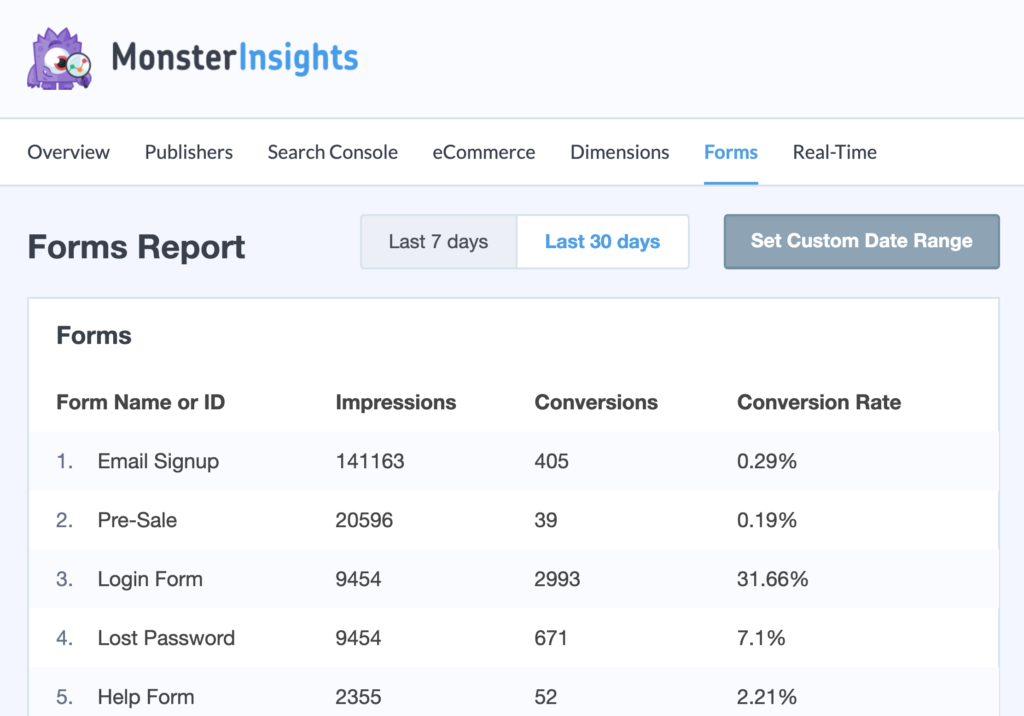
Now we will move on to the next.
Lead Source Tracking in Google Analytics
After setting up the form conversion tracking in Google Analytics, you might want to see which helps you get most leads to your website. If you want to know from where these leads come from, then you have to go to your Google Analytics account and log in with your account. Now select Behaviour→Events→Top Events from the menu bar which will be on your left.
Now, you can see the forms as an event category. Click on Form.
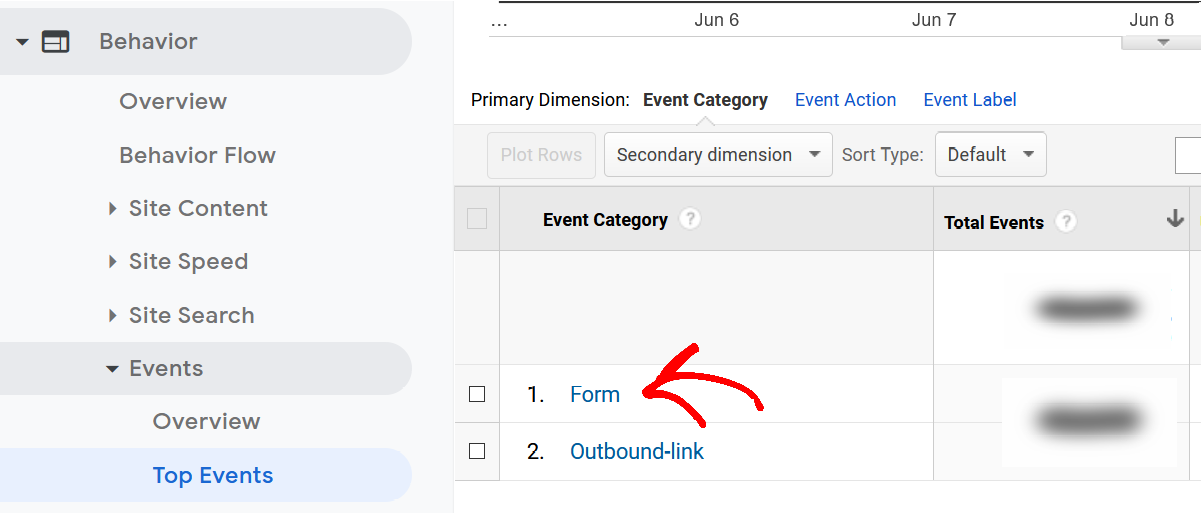
By doing this, you will get to see the Event Action and the total impressions and conversions. Click on Conversions to view the source of people that have finished/completed the form. If you do that you will see all the forms that were submitted by visitors. You can click on any form that you are interested in finding its source. The form you select can be anything, like it can be your quotation form, contact form etc…
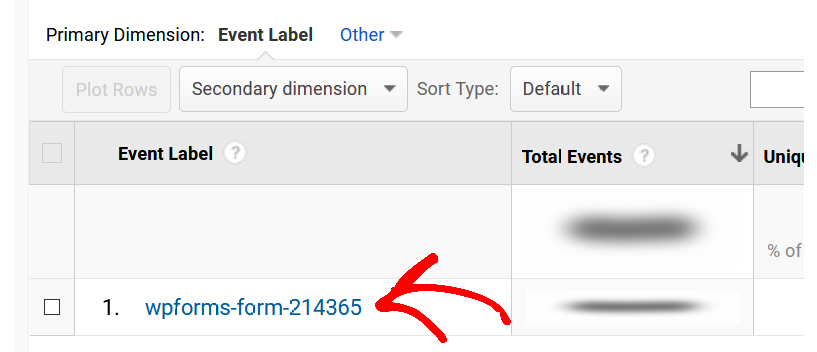
After you select a form, the next thing you should do is to use the secondary dimension. To do that, click on the Secondary dimension dropdown menu and then select Source/Medium. You can view the option available under the Acquisition, but you can also type source/medium in the search bar. This will show you the information about all the sources from where the visitors came from. You have the option to view the people arriving from search engines under google/organic.

Using the advanced filter, you can choose to see only the referrals as the source. Alright, Now to do that click on advance next to the search bar. After doing that, select Include→Source/Medium→Containing and then enter referral in the last field. After entering the details, click Apply.
The Filter will now display the referral sources for the completed forms. You can use these type of sources to find more specific tracking.
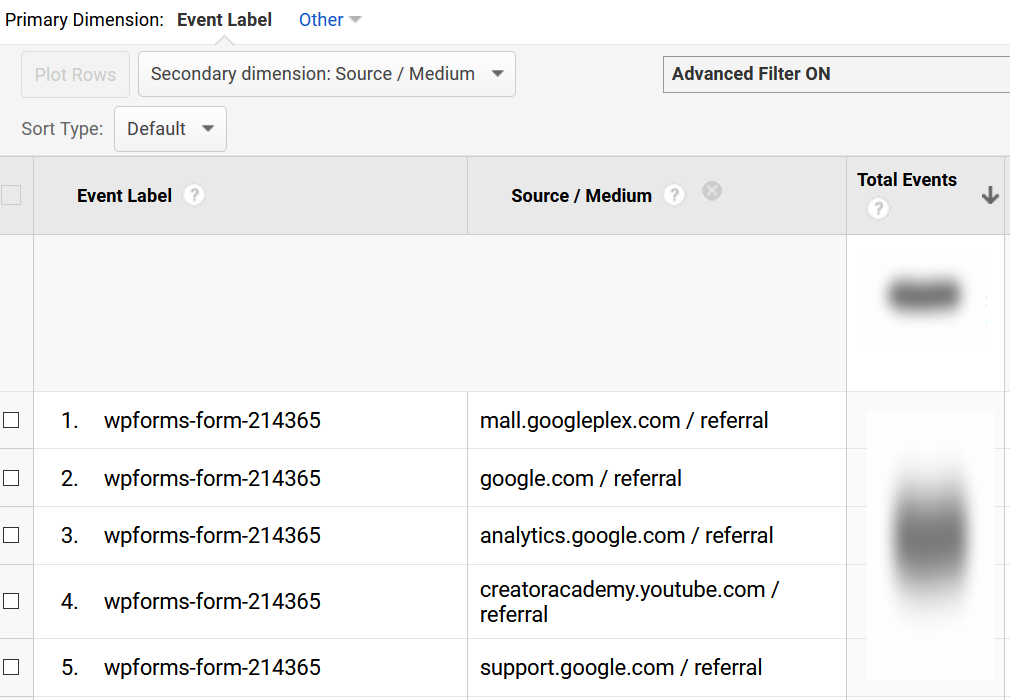
And there you go, Now you learnt How To Easily Set Up Form Conversion Tracking in Google Analytics. These data’s will help you identify which channels help you to gain more leads and it helps you to identify which are the best channels to promote your campaign. Everyone who is holding a business online or a blog online will expect their website to perform well among the audience by bringing in a lot of traffic and lead conversions. Lead source tracking is one of the best ways to find new partnership opportunities. Remember this can be possible only with MonsterInsights, So get it today with the below link.
To see more articles on Tech, Travel, WordPress and more Do Follow my Newsletter.
Like this Post? Do share it with your friends
Continue reading my posts on-
- How to Install Google Analytics in WordPress by MonsterInsights
- How to set up Event Tracking with Google Analytics in WordPress
- 4 Most powerful and useful WordPress Tools
- How To Quickly Make Your Google Analytics CCPA Compliant
- How to track file downloads in Google Analytics
- Travel, Thunderbird and Coffee
- How to Quickly Export WordPress Analytics with Google Analytics
- How to Add Google Analytics in WooCommerce
- The Best Survey Software in 2020
- How To Collect Paypal Payments on your WordPress site?



Leave a Reply