Why do you need to share your Google Analytics reports with others?. Well, If you are looking out for the answer, well you are in the right place. In this article, I’ll answer your question and also in return I’ll help you with the topic How to Quickly Export WordPress Analytics with Google Analytics.
So, let me answer the first question why do you need to share your Google Analytics reports with others?.
List of Contents
Why Do Need to Share Your Google Analytics Reports?
If you are holding a business, sharing your analytics data would help you to gain clients, team members, business partners and also sharing your Analytics data would help you to gain customer’s trust on you. It’s also considered to be the most effective way to convince people over to your side.
Alright, When you might have to share your Google Analytics reports?. Well, Let me tell you. The first one would be,
- When your Clients asks for performance reports. For example – If you own a Web-design company which has more volume of clients, then you can easily share your Google Analytics reports keeping them updated on their website’s performance.
- When you own an E-commerce website, you can easily convert a potential customer into a buyer by showing them the details about the number of customers who are already using your product and for how long. By this way, you can increase your Website Conversions.
- If you hold an organization, you should definitely share your analytics reports to your team member’s in order to keep them updated about different statistics. In this case, you can’t give access to Google Analytics but you have to share your reports with them. By this way, you can keep your team members and other departments updated.
- When you plan for a Partnership with another company, they will most likely ask for your website statistics. So, sharing specific reports is safe and easier.
As you now know that, For sharing this information you need to grant them access to Google Analytics. But Granting permission to Google Analytics isn’t safe. But wait, there is a way to safely share your reports. Let’s see, How to Quickly Export WordPress Analytics with Google Analytics.
How to Quickly Export WordPress Analytics with Google Analytics
To share your website’s statistics without granting access to your Google Analytics, follow these 5 steps, well
Step 1 – Install and Activate Plugin
Before getting into the topic, I would suggest you install and activate the MonsterInsights plugin. With Monster Insights Plugin you can do this above process quickly and effectively.
With MonsterInsights you can do much more than just Analytics. Once you have completed the installation and activation part, get back to the next step.
Step 2 – Get Weekly Stats With Email Summaries
If you hold an organization or a Web-design agency, then definitely it’s tough to keep up with sending your clients reports whenever they need a Weekly report regarding their website’s performance. But with MonsterInsights Email summaries, you can easily solve this issue.
MonsterInsights’s report is simple to read and understand by your customers. So, it helps you to keep an eye on how your website performs with which you can make data-driven decisions. Alright, let me tell you how.
To view them, go to your WordPress dashboard and then navigate to Insights → Settings → Advanced. Now, scroll down to Email Summaries.

You can add up to 5 email addresses to send the email summaries and send out a test email. You can also customize the header to add your own brand logo by which you can add a personal touch to your reports. This is useful when you wish to send your weekly reports with your logo to your clients. By this way, your clients can easily get information regarding the performance of their websites. Their Report would look similar to the below one.

Step 3 – Export Your Google Analytics Reports as PDF’s
You can easily download any reports as a PDF file if you are using MonsterInsights on your website. You no longer have to use the print preview mode to download your MonsterInsights reports, By using this old method you face some problems with the Formatting.
With MonsterInsights you will see the Export PDF Report option at the top of all your MonsterInsights Reports so, the thing here is, you can simply click on the button and get properly Formatted reports to share with others.

Step 4 – Give Permission to view Google Analytics Reports
Now, there might be situations where you have to give access to your Google Analytics account, so that others may see the reports. But you can control different user roles and allow only a few people to view Google Analytics reports. You can also control who can save settings on Analytics and Who can’t.
With MonsterInsights you can easily manage Google Analytics Permissions from your WordPress dashboard which makes this process simple and efficient.
Go to Insights → Settings → Advanced and then navigate to Permissions. By doing this, You can see which user roles can view reports, save settings and which roles are excluded from tracking.

Step 5 – Share Google Analytics Reports in Other File Formats
So, I mentioned about Downloading Analytics reports as PDF. But what if you need it in another format to perform more analysis?. In Google Analytics, you have the option to export a report as an Excel file, CSV format or as Google sheets. But this step allows you to download your data, clean it, format according to your needs and then share them with others.
Let me tell you how!. Log in to your Google Analytics account, then navigate to a report you want to share and in the top right corner you will find an export option for almost every report in Google Analytics.
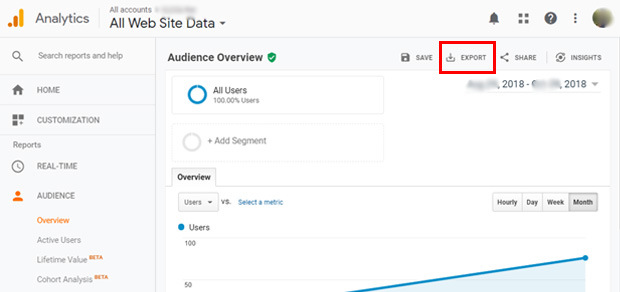
Click on the Export option and select the file type you would like to export.

Now, it will automatically get downloaded to your computer.
Conclusion
That’s it. Looks so simple right? Now, you can Email your customers and partners with the statistics reports. Now you know How to Quickly Export WordPress Analytics with Google Analytics. With MonsterInsights you can easily share your reports and you have a lot of features available with them.
To see more articles on WordPress, Tech, Travel and more Do sign up to my Newsletter.
Like this Post? Do share it with your friends
Continue reading my posts on-
- How to Install Google Analytics in WordPress by MonsterInsights
- How To Quickly Make Your Google Analytics CCPA Compliant
- 4 Most powerful and useful WordPress Tools
- How to Add Google Analytics in WooCommerce
- How to set up Event Tracking with Google Analytics in WordPress
- Life Is Hard than we Think!
- What’s Artificial Intelligence?



Leave a Reply