Having you been looking for the best Survey software in 2020. This year may be the worst one but the online business has been peaked to the maximum. In this article let’s discuss the best survey software in 2020 and the need for survey software.
So, during this pandemic online business has been a good start among the people. It has almost reached new heights and people are earning a lot from the online business. But what we forget to do is to collect some valued information from the customer to develop the business to a new height. If you are a person who values the customer feedback or something related to your business, you should be someone who should have a survey software. Not just for the feedback but it can do a lot of wonders.
List of Contents
What’s a Survey?
In general, a survey is used to predict the pulse of the audience and by predicting it we can start a lot of things. Let’s it be a project, software or anything that is needed for the people. Alright, Technically survey helps you to gather information which when comes from the people, it is considered to be a valuable one. By collecting it we can analyse the data and you can decide whether it is worth or not.
You may have come across a lot of online services which offers you to create survey forms and embed them in WordPress. But note that, these forms data will be stored on the third-party servers and you will have limited options to customize your forms. You would need to depend on their privacy policies and other things to create a survey form and we don’t really know how secure they are.
What if I tell you that you can run a survey on your own website without depending on the third-party services? Sounds good right?… Think about it… You will not be limited by the number of responses you can collect and store on your site and also you don’t have to pay any extra money for storing your data. When you host your own survey you don’t need to pay anything extra because you already pay for your hosting plan.
So, obviously, the next question would be How?.
WPForms… One of the best survey software in 2020. If you have been following my posts then you would be aware of the WPForms and its advantages. WPForms is more than a Form-builder plugin and it can do a lot more things. Check WPForms with the below link to know more about it.
One of their recently announced features is the WordPress survey and polls addon which is used to create the survey forms quickly and easily. WPForms is a lightweight plugin so that there is nothing to slow you down.
Why WPForms?
WPForms has a lot of features included with it. You have a free version and a premium version. The survey add on is definitely not available in the free version, but with the premium version, you can do a lot more and not just creating a survey. So, Why choose WPForms?..
- WPForms has a simple drag and drop builder so that you create a survey form within minutes.
- You can export survey results as CSV to use it wherever you need it.
- WPForms provides conditional logic to personalize survey fields based on user input.
- You can create survey reports with graphs, bars, tables and charts.
Not just these, WPForms has a lot of things to offer. You would have understood why I call WPForms as the Best Survey Software in 2020. Now let’s get into How to Create a Survey Form…
How to Create a Survey in WordPress – The Best Survey Software in 2020
I would suggest you to follow the below steps without skipping any, in order to create a survey quickly.
Step 1 – Installation and Activation
Go to the WordPress plugins section from the Dashboard. Search for the WPForms plugin and click install and activate. After the installation process all you need to do is head over to WPForms →Settings page.
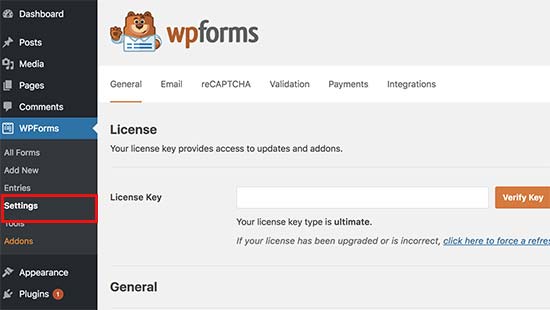
Now, inside the settings tab you will be asked to enter your license keys. You can find this keys once after you purchase your WPForms plugin from the WPForms website. As I mentioned above in the post the survey and polls addon which is used to create the survey forms quickly will be available only with their Pro plan. Get the WPForms Pro plugin with the below link.
Step 2 – Install the Add-on
After the installation and activation process, you should head to the WPForms→Addons page. Now get down to the end of the page so that you will able to see the Surveys and Polls addon. After seeing the Surveys and polls addon, click on the Install addon button to Install the survey addon. After finishing up with the installation, click on the “Activate” button to start using the addon.
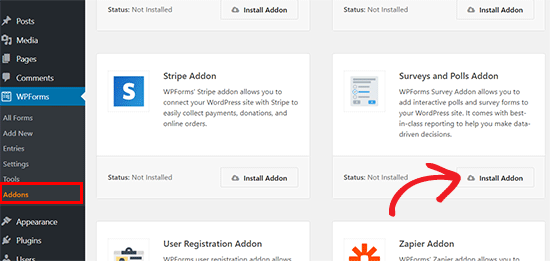
Step 3 – Create Survey Forms
To create a Survey Form you would require to click on the WPForms→Add New Page to create a new form. After this step you will redirected directly to the WPForms drag and drop builder interface.
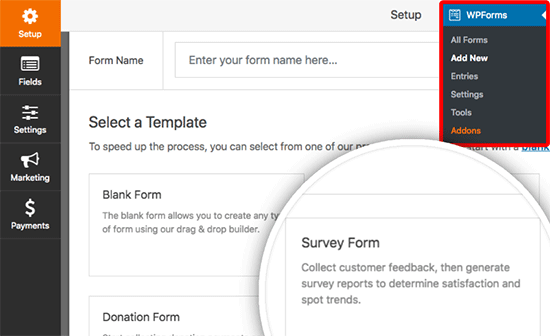
Step 4 – Make changes to your Survey Form
After choosing your Survey form from the templates, you will we displayed with a sample customer feedback form with multiple fields which will be readily available inside the template. Still have doubts on how the default template looks?, take a look at the default template below… First thing you have to is to choose a title for your survey form in order to use it for the future too.

I hope you will almost get what you want in a survey form with the default template. You can also add fields, edit any field, re-arrange field with WPForm’s drag and drop builder. You can easily drag a form field from the left column and add it to your survey form. WPForms supports different types of form fields including drop-down, checkboxes, radio buttons and lots more. Alter the form according to your needs and then click the save button at the top-right of the screen to save your progress.
Step 5 – Survey Reporting
You can see the real-time reporting for all your survey forms which are published on your website. Sounds good right?.. Go to Settings→Surveys and Polls. Now check the box next to the Enable Survey Reportinf option and don’t forget to click the save your changes button.

Step 6 – Adding your Survey form to your Website
If you feel creating your survey form is easier, then adding it to your website is much more easier. You can add your Survey form anywhere on your website and also you can easily add your survey form in any WordPress post, page, or your side bar. To add the survey form in a WordPress post, page or post type, you need to visit the post edit screen and click on the “Add Form” button.

By clicking the “Add form” button you will be displayed with a popup where you can select the survey form you have created earlier. Now after selecting it, click on the Insert form button to continue. The shortcode for the form would have added automatically when you do the above step. After you finish editing the post, go ahead and publish it.
Step 7 – Viewing your Form Results
Creating a form with WPForms helps you to show survey results in an attractive way. You heard that?.. Yes, WPForms shows the survey results in a beautiful charts and graphs. To know more about how did your form do, go to the WordPress dashboard and click on WPForms→All Forms. Now click on the “Survey Results” link below your survey form. You also have the option to print your survey results and export them to use in your favourite spreadsheet software.

Inside the results page, you will see your survey responses displayed in a chart and table format. You can export responses to a single question, as well as the entire survey. You a;sp have the option to export the survey responses depending on your business needs. You can easily share them on social media or blog post and also you can export them in JPEG, PDF formats.

Alright, there you go.. I hope now you are totally aware of the the Best Survey Software in 2020. WPForms has a lot to offer and it’s easy and fun to build with it. Do check out features of WPForms with the below link.
WPForms is one of the powerful plugin available in the market and don’t forget to try it out. I personally use WPForms in my website and I would like you people to try it out and post me your experience in the below comment. To see more articles on WordPress, Tech, Travel and more Do sign up to my Newsletter. See you in an other post.
Like this Post? Do share it with your friends
Continue reading my posts on-
- How to Create a WordPress Order Form With Online Payments
- How to Send Confirmation Emails on your WordPress Website
- New eCommerce Features from Formidable Forms Plugin
- How To Collect Paypal Payments on your WordPress site?
- How to Connect Stripe with Your Payment Form
- Travel, Thunderbird and Coffee
- How to Display a Popular Posts List in WordPress
- How to Boost Sales with Countdown Timer Popups.
- What’s Artificial Intelligence?
- How to Make a File Upload Form Using WPForms in WordPress
- How to Quickly Create Lightbox Popups for WooCommerce



Leave a Reply