Have you ever tried creating a File Upload form using WPForms in WordPress?. If not do take a look at Why we should we add a File Upload Form to our Websites and How to Make a File Upload Form using WP-Forms in WordPress. Let’s First take look at Where and Why we should use a File Upload Form in Websites?.
List of Contents
Why Should We Use a File Upload Form in Websites?
Where and Why should we use a File upload form in a website? is what you would be wondering!!. I’ll tell you,
Customer support forms – If you own a business and if you need to collect information’s regarding an error or If your customer faces any problems regarding your product they could contact you with this form in an easier manner. They would submit the information regarding the error that they faced so it would be easy to collect user data in order to help them with the errors.
Online Contest or Giveaway – If you host an online contest or If you host a Giveaway you would probably need to collect the data from the user. In order to collect the data, you need a file upload Form.
Registration forms – You could also use the File upload form for your Event sites in order to collect the user data and also for job applications.
How to Make a File Upload Form In WordPress
Let’s Create a File Upload Form with some Simple Steps below,
STEP 1 – Install and Activate WPForms
The first thing that we have to do is to Install and Activate WPForms plugins. Make sure you are using it with Original License in order to get the advantages of all the Add on’s available in the WPForms. You can also avail some great offers with WPForms here. The form builder could help you build different forms that can be used in your Website.
STEP 2 – Create a New Form
After the Installation and Activation part, Go to your WordPress Dashboard and click on WPForms→Add New to create a new form.
Name the form with whatever name you like, it’s just for your reference.
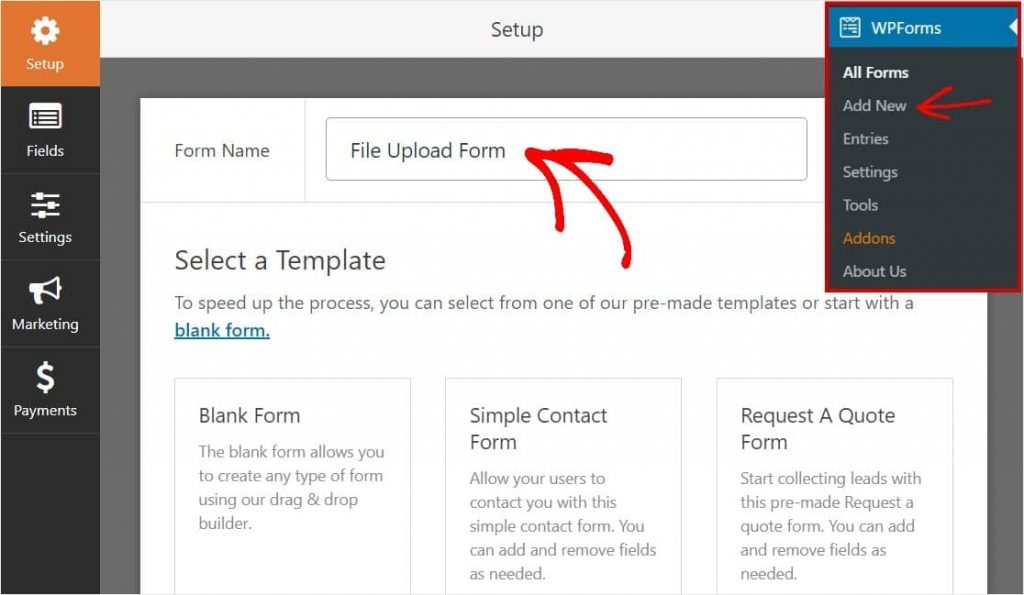
In order to Make a File upload Form, scroll down to the Additional Templates section and Type File Upload Form, then Click on it to open the template.

Now, WPForms will show a pre-built file Upload Form and display the drag and drop builder.
STEP 3 – Add (or) Remove required Fields
After adding the Pre-built form, you could see some already pre-made fields present in the form. You can remove existing Fields and also add some additional fields to your contact form by dragging them from the left-hand panel to the right-hand panel.

In the File Upload Form template,
- Name
- Phone
- File upload and Additional comments fields are already pre-built.
WPForms made things very easier by allowing the users to add the File Upload field to any other WordPress Form you create. The Users can just drag the Upload form field which is available under Fancy fields.
Just Drag and Drop, as simple as it sounds.

STEP 4 – Configure Your Upload Form Field
To start configuring your upload form in WPForms.

Things You Could Change on the File Upload Form Field –
You can click on the File upload Form field and change the
- Label
- Required
- Description
- Style
- Max File Size
- Allowed File Extensions
You can also prevent spams using the anti-spam honeypot feature using WPForms.
STEP 5 – Add Your Upload Form to Your Website
Now, You have created your own upload Form using WPForms. You can now add the Upload form to your website. Using WPForms you can add your form to multiple places on your website including Blog posts, pages, sidebar widgets.
To insert the Upload form select the page or blog post you want to enter the form and by using your WordPress editor, insert the WPForms button block.
![]()
Now, select the form which you just created and add it to the page or blog post.
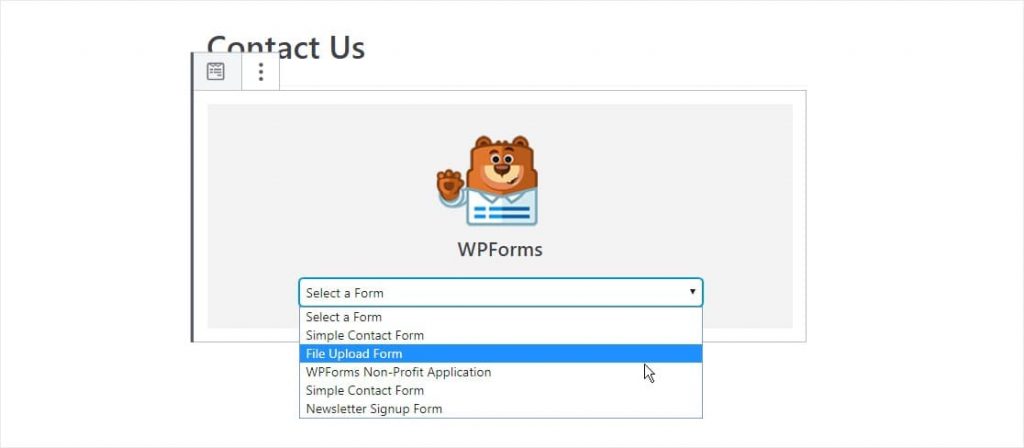
STEP 6 – View The Files
WPForms stores each and every form submission as an entry. To view uploaded files, go to WPForms→Entries. Select the right form from the dropdown menu and click on View in order to check the submitted files.
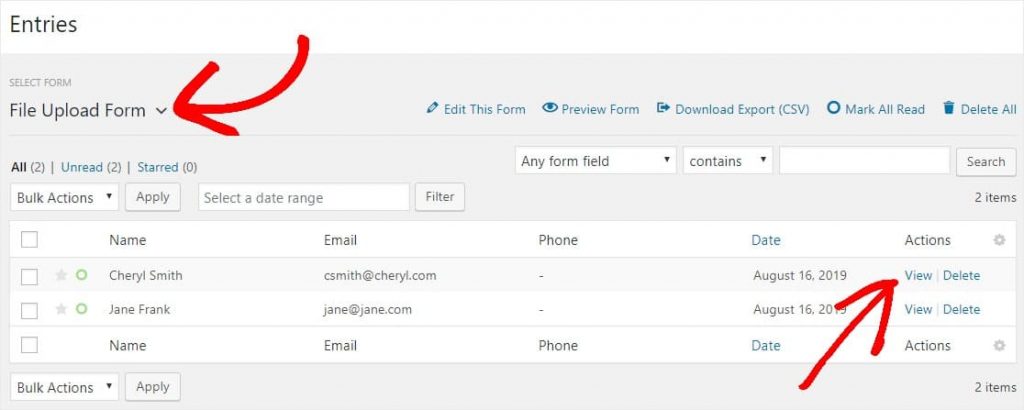
Concluding With –
WPForms is itself an Easy-to-use Drag and Drop builder which would help you in order to do more than just creating a contact form.
Now you know How to Make a File Upload Form Using WP-Forms in WordPress. Check out my post on How To Create A Signature Form In 3 Simple Steps using WPForms. Do check out some exciting offers on WPForms.
Do signup to my Newsletter to receive my latest post on WordPress, Tech, Motivation, Travel, etc….
Continue reading my posts on-
- How to Build Spam-Free WordPress Contact Forms
- 4 Most powerful and useful WordPress Tools
- Chennai to Bangalore Road Trip
- How to Start a Blog? Doesn’t know where to start?
- What’s Artificial Intelligence?
- Are You Having a Bad Time?
Like this Post? Do share it with your friends



Leave a Reply