In order to accept digital signature’s on your site, the first thing we have to do is install and activate the WPForms plugin. Let us see in detail about how to create a signature form in 3 simple steps.
List of Contents
What’s a Signature Form
A signature Form is an online form that allows your client to sign an agreement. It helps your client to sign an agreement digitally. WPForms has made it easy for your clients in signing a document (or) a contract using a mouse or touch screen.

Signatures are always considered as protection for business agreement between you and your clients. Now there’s no more need to print, scan, or Fax documents to get signatures from your clients. You can create a signature Form with three simple steps using WPForms. The User’s Signature is saved as a PNG image and attached to their form entry. Before that, Do you know what a service agreement should include?
Know About Service Agreement
Service agreements are made in order to maintain a commitment between a Service provider and a Client. It’s always a good decision to create a Service agreement. When it comes to business you should definitely have one in order to avoid legal issues.
What are some major points to be added in a Service agreement?. Here is some,
- Mention the terms of service and payment details.
- Ask for client details including a Phone number and Physical address.
- Get the signature of your client.
Still not getting an idea about Service agreements?. Here is a sample service agreement for a small cleaning business may not relate directly to your business, but it gives you an idea of what your service agreement should include.
Now, Let’s get into how to create a signature form in 3 simple steps.
Step 1: Create Your Signature Form
To accept Digital Signatures on your Website, you should install and activate WPForms Plugin first. After installing and activating WPForms you also need to install the signature addon so that the user will have a Signature Field along with their agreement.

Once the Signature Addon Plugin is installed You’ll need to create a Form. Always choose to create a Blank form because we could be able to build our own form from the scratch.
While creating a new form in your Form editor, under the fancy fields section, you’ll find the Signature Form Field. Click the Signature Form button in order to add it to your Form. You could also drag and drop the Signature Form at your convenient Place.
Then Make sure to check the Required field so that your user’s cant submit the form without adding the Digital signature.
After completing the process click on the Save button at the top-right corner.
Step 2: Configure Your Form’s Settings
Before Adding this Form to a Service agreement, Make sure to configure its settings.
There are many setting’s you can configure using WordPress Forms:
General Settings: You can change your form’s name, description and submit button copy. You can also enable spam protection in order to avoid spams to your websites.
Form Confirmations: Form Confirmations are the messages that are received after a user submits a service agreement. WPForms offers 3 types of confirmations “Message, Show Page, and Redirect”.
Form Notifications: Whenever a user submits a form in your website, a notification email will be sent to your email address. You can also send an automated email to the visitor regarding the confirmation of the submitted form to their email address.
Once you have finished with the form you should connect with the email marketing provider. WPForms offers the following email service provider integrations:
- Mailchimp
- GetResponse
- Aweber
- Campaign Monitor
- Drip
- Constant Contact
Click the save button whenever you make some changes to the Form.
Step 3: Create and Publish Your Service Agreement
In this step, we should add the Service agreement form to a WordPress page.
Go to Pages>Add New to create a new page. After creating a New page save it as your Service Agreement and add the service agreement Form inside the page by clicking on the Add Block(+) icon. Search for WPForms and click on it.
Now, select your service agreement form from the dropdown box to add it to your page.
Then, click on the Publish Button to add your service agreement to your website.
There You Go!!!! Now you know how to create a Digital signature form in 3 simple steps.
As I mentioned earlier WPForms allows the visitor to add their signature just by drawing with their mouse or touchscreen which could be more useful in saving a lot of time. WPForms is easily the best plugin for anyone who wish to add a Contact Form to their site.
Get started with WPForms today and get a Special Offer.
To get more post on WordPress, Tech, Travel and Motivation, Do sign up to receive the latest updates!!!
Continue reading my posts on-
- How to Build Spam-Free WordPress Contact Forms
- WordPress.com Vs WordPress.org
- How to Start a Blog? Doesn’t know where to start?
- 4 Most powerful and useful WordPress Tools
- What’s Artificial Intelligence?
- Chennai to Bangalore Road Trip
Like this Post? Do share it with your friends
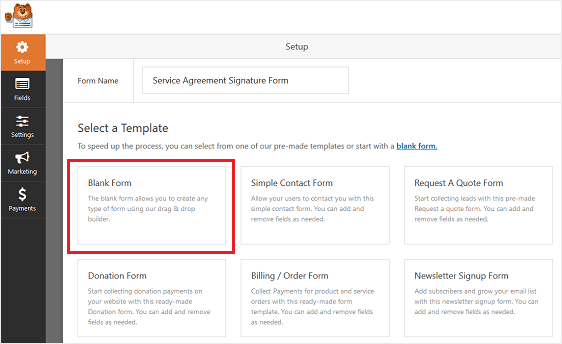

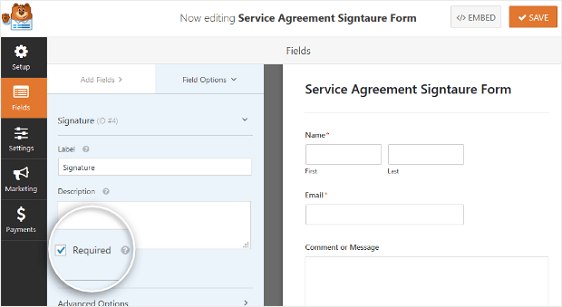

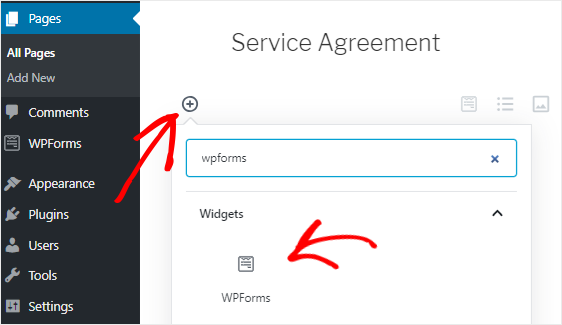
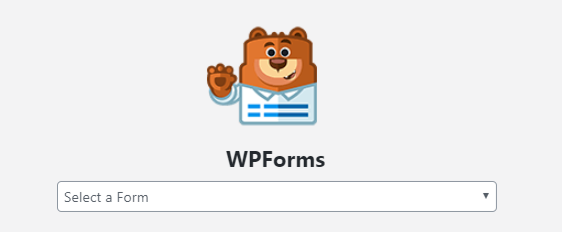




Leave a Reply