Own a website? Confused on How To Collect online Payments on your WordPress site?. Let me explain to you about How to collect Paypal payments on your WordPress site with the New PayPal standard addon in WPForms.
With the help of WPForms, you can collect the payments if you are holding an E-commerce website like products and services or from a website which you use for collecting donations through PayPal.
List of Contents
How To Collect Paypal Payments on your WordPress site?
Paypal is used widely to collect both international payments and Domestic payments. Paypal is one of the easiest ways to collect payments online. So WPForms has come up with a Paypal standard add on in order to help you to easily integrate your WordPress website with PayPal.
The all-new PayPal standard addon allows you to
- Add a Simple donation form to your website
- Collect Pre-payments for services
- Sell digital downloads
- Create order forms for physical products
And much more.
Collecting payments should be made easy for customers in order to purchase or donate. But WPForms helps you to collect PayPal payments on your WordPress websites with a simple drag and drop form.
Even if you are new and doesn’t know How to collect PayPal payments on your WordPress site, this addon would help you to set up the payment form easily.
WPForms is a form builder which is a user-friendly plugin which even has a set of pre-built form templates which can also be used to collect PayPal payments on your WordPress site or you can create a fresh form from the scratch.
Online payments help small businesses to grow and succeed.
To know more about How To Collect Paypal Payments on your WordPress site and to set up the payments all you need to do is Install the Paypal Addon with the WPForms and follow the steps from this post side by side.
How to Install and Use the PayPal Addon With WPForms
Before collecting PayPal payments in your WordPress site you need to know How to install and use the Paypal addon with WPForms. Let me help you with some easy steps. First of all, we should Install and activate the WPForms plugin on your WordPress site.
After you install the WPForms, you should install the PayPal addon.
Once the PayPal add-on is installed on your WordPress website, you are ready to add PayPal to the form.
Pre-Built Templates –
To connect to PayPal, WPForms has the Pre-built templates that would help you in creating your form. Let’s take a look at some examples. Let us create a Billing/order form template.
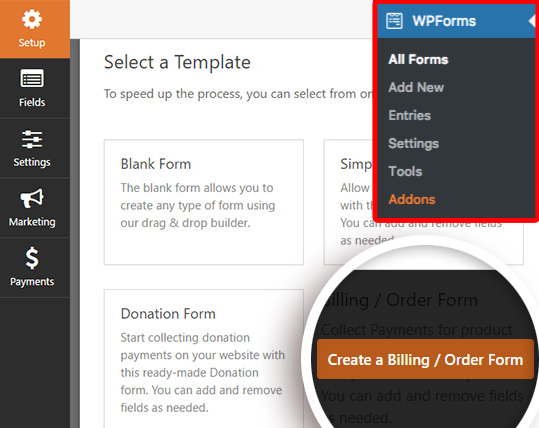
The Billing/order form template comes with the fields that you would use most often in a payment form. To add Paypal to the form you should add an items field. It can be a single item, Multiple items, checkbox items or a Dropdown field.
Even with more than one items field, a Total field is not necessary for PayPal to work. But including a total field can be useful if your users want to see how much they are paying.
Add PayPal Payments to Your Forms
Now we have the form ready and we are one step behind from creating our payments form through Paypal addon with WPForms.
Inside the form builder, Go to Payments » PayPal standard. After getting into it, you need to check the box labelled Enable PayPal standard payments.
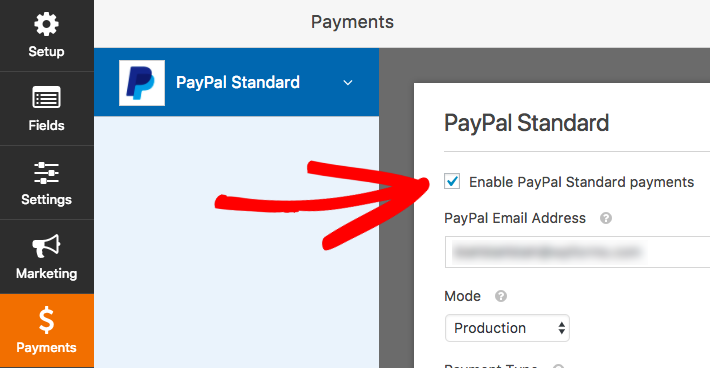
Here are the additional PayPal settings to fill out –
- PayPal Email address – The Email for your PayPal account, where payment will be sent
- Payment Type –Options are products and services or Donation
- Mode – Options are Production or Test/sandbox
- Cancel URL – If users don’t complete payment on PayPal, this is the URL they will be redirected to.
- Shipping – If you hold a website where you are shipping a product to the user, you can choose to ask for and require an address field during PayPal’s checkout process.
Plus, you also have two additional checkbox options at the bottom of these settings. One is Don’t ask buyer to include a note with payment. You can also check this box if you don’t wish the users to add a note in the PayPal checkout.
The second one is to enable Conditional logic. This could be useful when you would let your users choose between paying with stripe or PayPal in your form.
Be sure to click the Save button to store your payment settings.
What happens When a PayPal payment form is submitted?
If a user submits a form with PayPal integration, they will immediately be taken to the PayPal website to complete payment. The form’s notification emails will be sent as soon as the form is submitted.
How do you know when the user completes their payment on PayPal’s site?
Until the user completes their payment, the entries page will display their payments as pending. The status will change to Completed when the payment is made. Your entries form would look like the same as the below form,

It’s as simple as that. Now you know How To Collect Paypal Payments on your WordPress site?. With WPForms you could do more. Remember to buy the premium version of WPForms here in order to Use the PayPal Addon with WPForms.
To get my recent articles on Travel, Tech, WordPress, Motivation and more Do sign up to my newsletter.
Continue reading my posts on-
- How to Build Spam-Free WordPress Contact Forms.
- How to Make a File Upload Form Using WP-Forms in WordPress.
- 4 Most powerful and useful WordPress Tools.
- New eCommerce Features from Formidable Forms Plugin.
- What’s Artificial Intelligence?
- Chennai to Bangalore Road Trip
- How to Start a Blog? Doesn’t know where to start?
- WordPress.com Vs WordPress.org
Like this Post? Do share it with your friends



Leave a Reply