With Stripe, you can connect your WordPress Website to Collect Online Payments. Here is an article which explains How to connect Stripe with Your Payment form.
If you are new to this, check my article on Stripe: The Most Popular Online Solution and WPForms. With WPForms we can do a lot more than a form builder. Alright, let’s get into the topic. Before involving with these Below steps you should Purchase a WPForms Pro plugin.
Steps to Connect stripe with your Payment form :
List of Contents
1. Download WPForms
After you purchase your WPForms Pro plugin, log into your WPForms account. After you logged in, click on the Downloads tab.
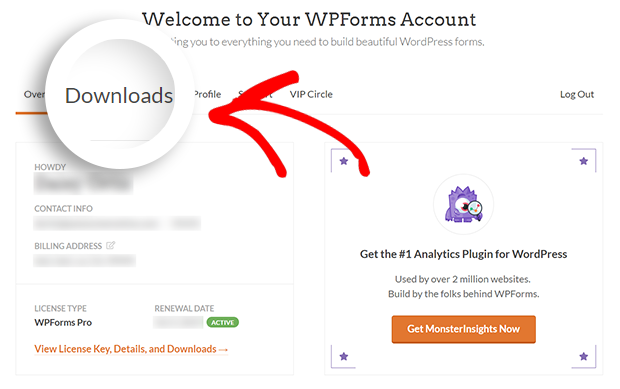
Next, Click on the Download WPForms link to save a Zipped file of WPForms plugin to your Computer.

2. Install WPForms
Once you have the Zip file, navigate to the site where you want to install WPForms. Inside the admin dashboard, You will need to go to Plugins» Add New. On the next screen, click the upload plugin button.

After this, Choose the Zip file we downloaded and Click Install now button. After the installation part is completed click on the Activate Plugin button.

3. Activate and Install Stripe Addon
After activating the WPForms plugin, Go to the WPForms -> Addon page and install the Stripe addon.

That’s it you are almost done.
4. Connecting Stripe to your WordPress site
Once the stripe addon is ready to go, You will need to open WPForms » Settings in the left menu of your WordPress site. From there, click on the Payments tab.

Adjust your currency details from the currency dropdown before proceeding. When you are ready, scroll down to the stripe section. You should be able to see a field labelled connection status. Now, click on the blue Connect with stripe button.

After the authorization of the form with the Stripe account is completed, it will display a green checkmark under connection status.
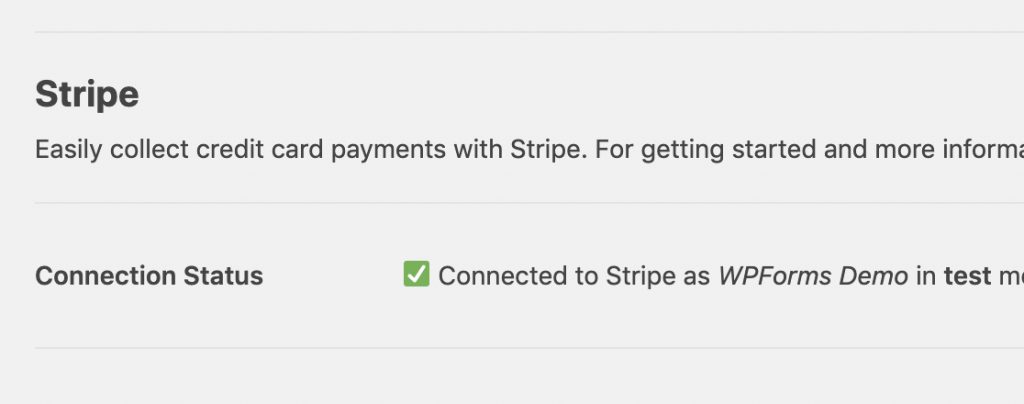
5. Adding Stripe to your Forms
Once you have with the authentication part, you would now be able to add Stripe payments to your forms. To start adding Stripe payments to your forms, you would need to create a new form or edit an existing form.
In order for a form to work with stripe, you will need at least two fields in your form:
- An item field (single item, multiple items, checkbox items or Dropdown items)
- A stripe credit card field.
Alright to the example, Let’s create a simple order form that includes Name, Email, Dropdown items, Total, and a Stripe credit card field.

Remember, a total field is not required for stripe to work, however, it’s often helpful for users to easily see how much they will be paying.
Once the fields that are required by you are added tot he form builder, you will need to go to the Payments » stripe.
In the stripe panel, check the box labelled Enable Stripe payments.

Then, you should be able to enter a short payment Description, which will appear on the user’s credit card statement. Under Stripe payment receipt you can choose an Email field from the form where Stripe can send a receipt.
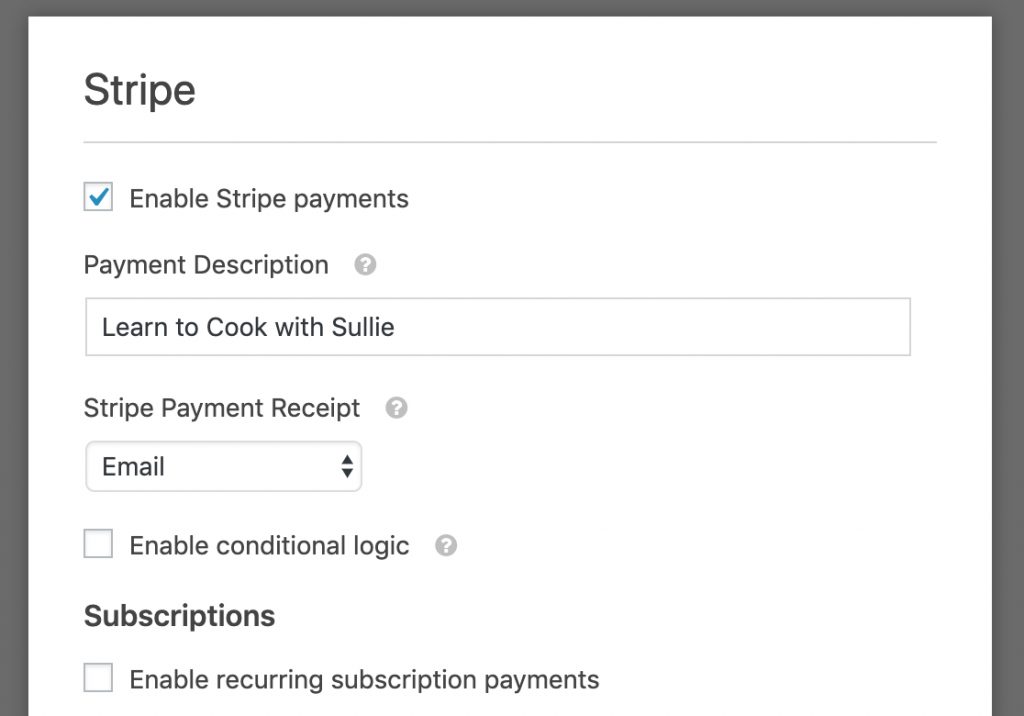
Now, You are all set for one-time payments.
6. For Recurring / Subscription Payments
You can easily set up a subscription payment within this same settings panel. Under the section titled Subscriptions, go ahead and check the box labelled Enable recurring subscription payments.
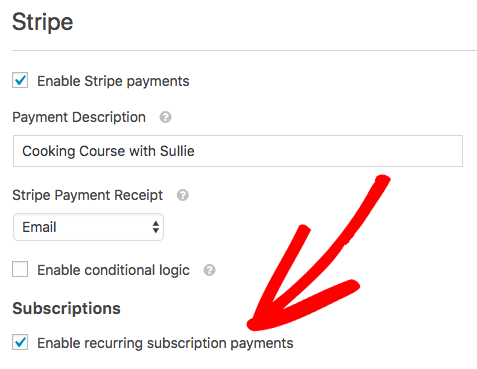
Once, you have checked this box, additional settings will appear.
Inside the additional settings, you will have to complete with more details in order to complete the form.
You will have a Plan name where you will need to enter the title for the subscription. This will appear within the stripe transaction.
A recurring period is a field where you can choose how often the recurring payments should occur.
Then, there will be a customer email field which is required to create a subscription for a customer in Stripe.
Now your form is ready to Perform Live.
7. How to see the Purchase/Subscription details in Stripe?
To access payment details in stripe, go ahead and open an individual entry. At the right sidebar, You will see a section titled payment details. There you can see the basic information or click the blue link to view details within the stripe.

That’ great!!!. Now you know How to Connect Stripe with Your Payment Form. With WPForms Stripe addon you can easily set up payments for your online business. Check out the WPForms pro, which would act more than a Form builder to your website. Check out WPForms pro for Exciting offers. To know about the full features of WPForms Pro click the link below.
To receive more articles on WordPress, Tech, Travel, Motivation, and much more Do sign up to my Newsletter.
Continue reading my posts on-
- Stripe: The Most Popular Online Solution
- How to collect Paypal payments on your WordPress site
- How to Make a File Upload Form Using WP-Forms in WordPress.
- WordPress.com Vs WordPress.org
- How to Build Spam-Free WordPress Contact Forms.
- What’s Artificial Intelligence?
- 4 Most powerful and useful WordPress Tools.
- New eCommerce Features from Formidable Forms Plugin.
- How to Create a Calculator in WordPress Website
- Thalli Pogadhey (Chennai to Pondicherry Road trip)
Like this Post? Do share it with your friends



Leave a Reply