Planning to create a Quiz on your WordPress website? or Do you need to know what kind of Quizzes you can create in order to fetch traffic to your website?. Here is a detailed article about How to Create a Quiz in WordPress website.
With WordPress, you get to work easily with a lot of things. You have a lot of plugins available in the WordPress plugin store. But to choose one that’s best is always a tough job. Creating a Quiz is through some plugins would give you some tough problems. But with the right Quiz maker plugin, you can create a Quiz with ease.
With the new Formidable Forms new addon “Quiz Maker for WordPress forms”.
Before moving into the topic How to Create a Quiz in WordPress website. Let’s just take a Look on What kinds of Quizzes you can you make in WordPress? and Why create a Quiz in WordPress?.
List of Contents
What Kinds Of Quizzes you can Make in WordPress?
Quizzes are everywhere. Most of the online quizzes are used to calculate IQ’s, Test aptitudes, Quizzes even help diagnose illness, Helps to match applicants to jobs and much more. You could have come across different types of Quizzes on Facebook and other websites. Quizzes are not about letting your friends discover which Disney Princess they are.
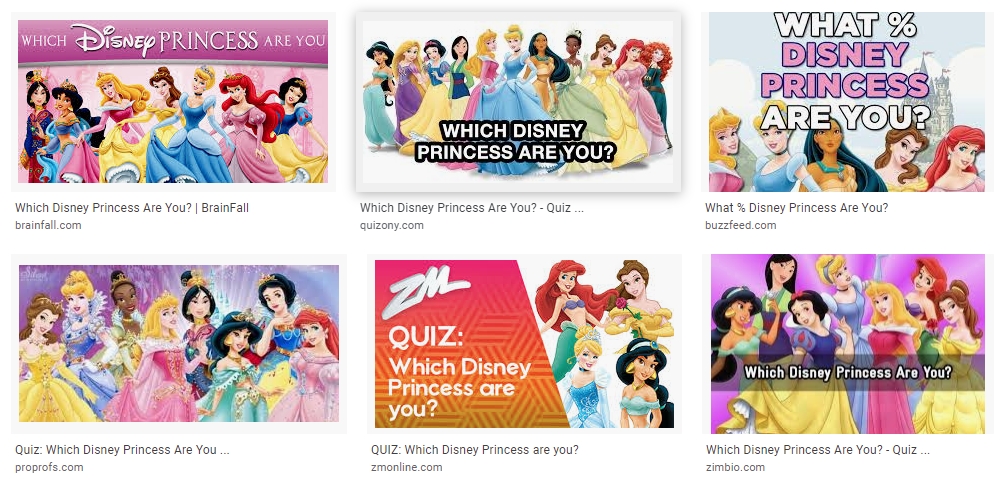
With Formidable Forms quiz addon, you could create different types of Quizzes like,
- Yes or No Quiz
- Multiple-choice Quiz
- Personality Quiz
- Trivia Quiz
- Test Your Knowledge Quiz
- Scored Quiz
- True or False Quiz
and also the most important Quiz of all is Educational Quizzes. You could easily post your school’s test and exams online which could save you a lot of time and resources.
Why Create a Quiz in WordPress?
Why create a Quiz in WordPress is the one you have to know before How to Create a Quiz in WordPress Website. Mostly Users love the online Quizzes because it’s engaging, fun and interactive.
A properly executed quiz has the potential to make your website viral which helps you to gain more traffic to your website.
It provides a great opportunity which helps you to,
- Build your email list
- Increase social media following
- Get valuable customer insights
- Increase your brand awareness.
How to Create a Quiz in WordPress Website?
Now, Let’s get into How to Create a Quiz in WordPress website. Let me make it easy for you guys, with just 4 steps you could easily create a Quiz in WordPress website. All you need is a WordPress site and WordPress Form Builder, Formidable Forms.
- Download and Install Formidable Forms
- Download and Install the Quiz Maker Addon
- Create a Quiz form
- ‘Publish your Quiz
1. Download and Install Formidable Forms
To create a Quiz in WordPress website, you need a drag and drop form builder. As I mentioned earlier there is a Lot of dedicated quiz plugins available out there. But with Formidable you can do a lot more, not just creating Quizzes.
This Quiz maker Addon comes with the Formidable business plan so it’s not alone the Quiz so, you can do a lot more with the Formidable forms builder. It’s easy to use so even if you are new to this you could create it within some time.
Here is what you need to get started –
- An Updated WordPress Website
- Formidable premium license.
2. Download and Install the Quiz Maker Add-on
After you have finished with the installation, you will need to Download and Install the Quiz Maker Add-on.
Now from your WordPress dashboard, Go to Formidable» Add-ons and click the Install button for the WordPress Quiz Maker plugin.
3. Create a Quiz Form
First of all, Create a Form in WordPress.
To do this, Go to Formidable→Forms and click + Add New at the top of the page.
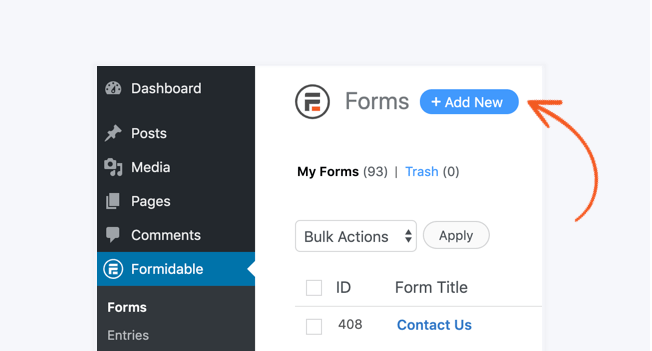
Drag and drop in the fields you need. The fields will act as your Quiz questions. To make a Multiple choice Quiz, include Dropdown or Radio fields in the Quiz form.
Add questions to your form.
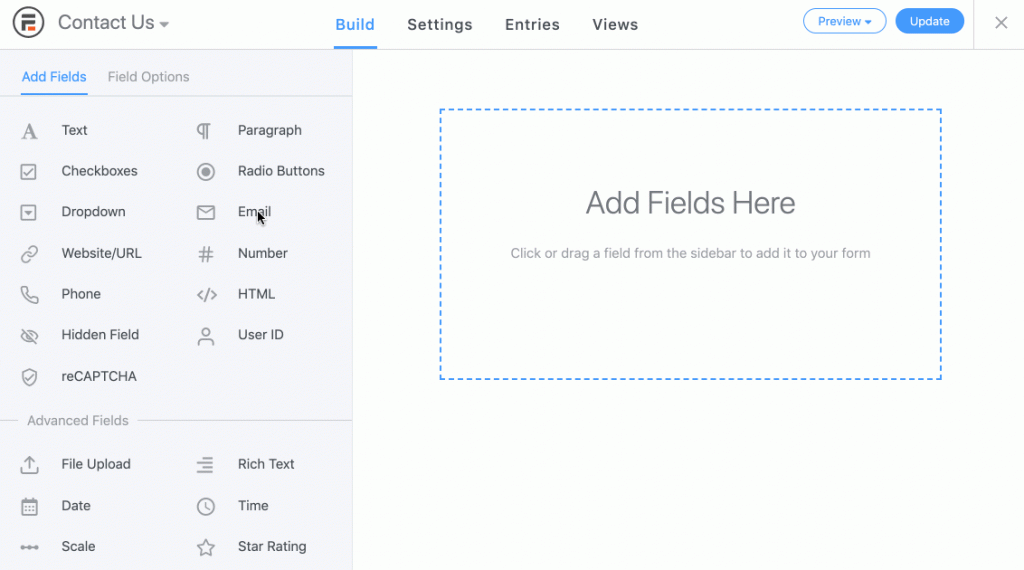
Add a Quiz Score Field
Next, add a Quiz score field into your form. When you add this field you will see that you need to add a Form entry with the correct answers. This will serve as a Quiz key for scoring.
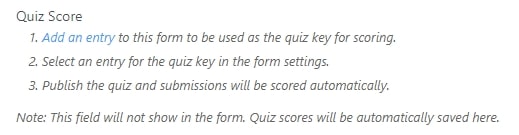
If you want to show the user’s about their Quiz Scores, Include a shortcode from the “Quiz Score” field in the form success message. Then your users will be able to see the Quiz result!.
You might also want to tweak your success message too. Something like “You scored [x]/15” could work. In this example, the “x” is the quiz score shortcode.
Can I display an Image Instead of a Score?
Yes, You can do that too. with the Formidable Views feature you can display an image or whatever you want the Quiz taker to see when they finish.
You should use conditional statements to customize the content shown based on the quiz score.
Eg: Those who score below 20 below can see different content than those with scores between 20 and 40.
You can display an image and a message depending on how people score. This is how most of those viral Buzzfeed quizzes work.
4. Publish your Quiz form
Once you finish creating your Quiz, You’ll need a place to publish it. On a WordPress website, this is usually done on a post or a page.
Go ahead and create one of those. After that’s done, We can add the newly created quiz in a few ways
- Use the shortcode builder
- Insert the form Shortcode manually
- Use a form block
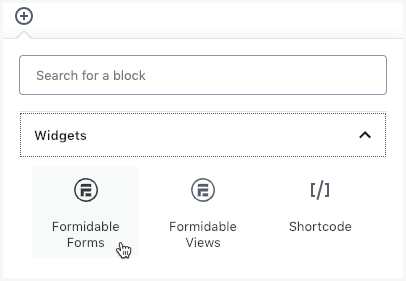
Quiz Form –
Yes, Congrats now creating a Quiz in WordPress website is that easy with Formidable Forms. When a quiz is created or updated, the score will be saved in the Quiz score field in that entry. You want to set up a dedicated results page. While you are at it, you may want to set tracking up using google analytics.
Concluding with –
There you go!. Now you know How to Create a Quiz in WordPress Website. With Formidable Forms Creating a Quiz in WordPress website is that easy. Formidable Forms is a not only a Quiz maker and with this form builder, but you can also do much more. Check out the Formidable forms for more offers.
For More Posts on WordPress, Tech, Travel, Motivation and more!!! Sign up to my newsletter!!!
Continue reading my post on –
- How to Install Google Analytics in WordPress by MonsterInsights.
- New eCommerce Features from Formidable Forms Plugin.
- How to Build Spam-Free WordPress Contact Forms.
- How to Create a Calculator in WordPress Website
- How to Make a File Upload Form Using WP-Forms in WordPress
- 4 Most powerful and useful WordPress Tools.
- What’s Artificial Intelligence?.
- How did I start blogging?
- Chennai to Bangalore Road Trip
- Thalli Pogadhey (Chennai to Pondicherry Road trip)
Like this Post? Do share it with your friends



Leave a Reply