Hey people!!. Hope you’re doing good!!.. I am here with the new article which could probably change your site visitors into your customers. Yes…you heard it right. In this article let me tell you How to create a popup coupon that boosts sales.
If you are someone new to this field, let me explain. You could have seen your mailboxes flooding with a lot of promotional offers, coupons and discount. Have you ever wondered why those companies send you those?. Because those promotions and coupon discounts do change their visitors into their valuable customers. Yes, it works!!. But do you know something? Those companies have lost their revenue because they don’t offer their coupons and discounts in the right manner.
So, eventually what happens is they struggle to get their coupons and offers to the right customers. But I can suggest you a solution so that, if you are a small-business owner you could advertise and bring in more valuable customers into your websites. I will help you to do that with this article How to Create a Popup Coupon that Boosts Sales.
First of all, let me explain to you which plugin could help you do that. Having a lot’s of plugins could affect your site’s performance and speed so, minimizing your plugins on your website could boost your performance and other things. You may ask me, what if I need a lot of works to do? If you are new to my blog space then you should do some digging on my website to get some idea about a lot of plugins which could boost your performance by not affecting your website.
With minimum plugins, you can expect maximum performance… So, which one for this? You could have come across OptinMonster, One of the best plugin which could boost your sales if you own a business online. If you are a professional then, you could have known about the OptinMonster. There are plenty of features from OptinMonster which could actually help you to boost your sales, change your site visitors to your valuable customers. There has been plenty of things you should know before entering into the online business. Check out the OptinMonster with the below link,
OptinMonster has the much needed exit-intent technology so that you could avoid the cart abandonment by the customers on your website y providing them with coupons and discounts. If you are so serious about starting an online store you should definitely go through my articles on How to Quickly create Exit Popups for WooCommerce store and How to Boost Sales with Countdown Timer Popups. This could help you to get some idea on what to have on an Online store…
Why Popup coupon?
A popup coupon which will be displayed at the right time can make your customers feel like they are the only one who got access to the coupons. This popup coupon helps to make the customer feel like they are getting an exclusive offer which has the power to convert more customers and more importantly it can actually find the right customers.
OptinMonster can also target coupons by device and show certain popups based on visitors activity or inactivity. You can also show specific coupons and offers based on the customer’s location with the geotargeting feature. OptinMonster has advanced targeting rules so that the right customers can view the right coupons. This OptinMonster plugin works on all the websites like WooCommerce, Shopify, Magneto and others.
Let’s get into How to Create a Popup Coupon that Boosts Sales.
How to Create a Popup Coupon that Boosts Sales
Follow these below steps to complete creating the popup coupon easily.
Step 1 – Install and Activate
First head to your WordPress dashboard then click on Plugins→Add new. Search for the OptinMonster plugin and install it, Now you would require to create an OptinMonster account to continue this process.
Create an OptinMonster account
After completing this step head to the Plugins page and activate the plugin.
Step 2 – Create your Campaign
To create a campaign head to your WordPress dashboard. From there click on the OptinMonster Plugin, which directs you to their Dashboard. Once you have seen your dashboard you can see the create campaign button. Click the Create campaign button to start creating a campaign.

Step 3 – Choose your campaign type
Now, you have to choose your campaign type, OptinMonster offers you a lot of campaign types. So, choose the one which suits your needs.

After completing the step, you will be displayed with lots of templates, which actually helps to simplify your work. There are around 30 templates and those are pre-designed. Choose the best one for you. The templates are fully customizable. You can also design your own form In HTML with the OptinMonsters canvas technology.
Step 4 – Give your campaign name
I would suggest you give a strong name so that you can also use this popup form for future use. You can also choose which websites do you want to see this campaign. Sounds great right?.

After completing that process you could see a Start building button. Click on the button to move to the next step.
Step 5 – Customise you Popup coupon
Here in customising part, you can actually design the look and feel of your campaign. Yes, here you can edit your Headline, text, you can add more picture, you can add an email filed to get your customer signups and lots more. It’s really easy with the OptinMonster plugin because the plugin by default has a drag and drop builder through which you can drag and drop the required fields.
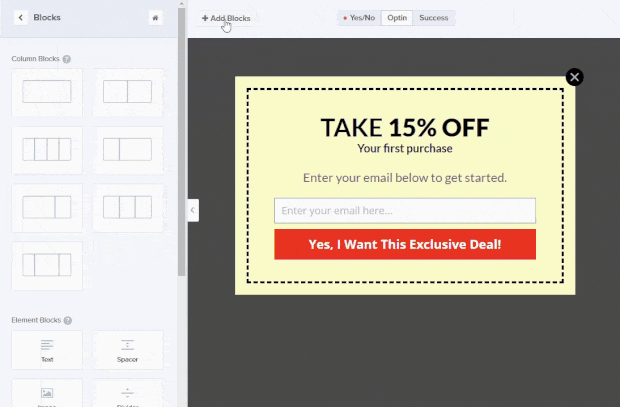
You can add or remove blocks through the OptinMonster’s drag and drop builder. I suggest you give your headline in a way the customers should be attracted to your offers. Let me suggest an example, the headline could be like “Take 15% Off”. You can add more details as I said like what should your visitors do to avail the coupon? they obviously should enter their email address. So add an email field etc… And remember one more thing, whatever you change should be saved. so click on the Save button which will be at the top right corner of the builder.
After all this process you campaign should look something similar to the below popup.

You can also change the background colour, text fields colour, and more with the builder. Do play with it so you can explore more.
Step 6 – Set up Delivery for your coupon code
It’s now time to set up the delivery for your coupon code. Still, having doubts on what is delivery?. Well, let me explain. After your customer entered their email id to avail the coupons and hit the submit button, how will they receive the coupons? There are two ways, one is to show them the coupon code with a success window and the other is to send them the coupon code via email.

The success view is already set up as the default button action which means that you don’t have to change a thing in your button action and your Optin will show visitors whatever success message your design in your success view. You can also change your button action to do something, you can redirect to a URL like to the checkout page so it helps the customer to apply the coupon.
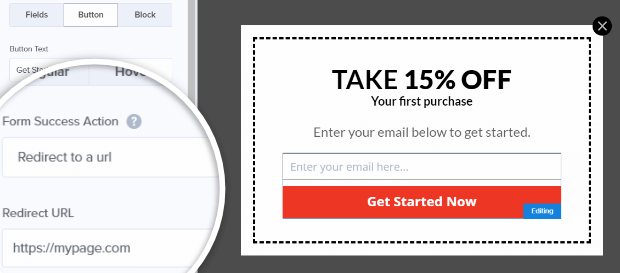
Don’t forget to click the save button to save all your changes.
Step 7 – Publish Your coupon
Here we are almost done, You have arrived at the final step. Now we have created the popup coupon, all we have to do is to publish the campaign. To do that, click on the Publish tab to see publishing options. Now toggle the status button to make it live.


You will be able to see the new campaign name and also you will be able to see if it’s live. Remember to make changes to your display rules to take complete effect of your campaign. Let me walk you through that too.
Step 8 – Configure Your Display rules
So, now you have published your campaign and you have to set your display rules. But remember if you don’t do this, your campaign will be set to default display settings. You can also play with the display rules with which you can go an extra mile for the customers. You can greet a new customer by displaying a coupon for them or else you can stick with the basic which is giving them the coupons when checking out.

You can always retain and add new customers to your eCommerce business. You can change your display rules by going to the campaign dashboard and click the Display rules. Change different settings and play around with it so, you can figure out which suits the best for you. So, there you go… You have successfully learnt How to Create a Popup Coupon that Boosts Sales. If you need a detailed view on configuring your Display rules, here is the article on How to set Display rules in OptinMonster.
Don’t forget to check out the all-new OptinMonster. To see more articles on Tech, Travel, WordPress and more Do Follow my Newsletter.
Like this Post? Do share it with your friends
Continue reading my posts on-
- How To Create an Engaging Multi-Page Form with WPForms
- How to Make a File Upload Form Using WPForms in WordPress
- The Best Survey Software in 2020
- How to Create a Calculator in WordPress Website
- WordPress.com Vs WordPress.org
- How to Start a Blog? Doesn’t know where to start
- Travel, Thunderbird and Coffee
- Are You Having a Bad Time?
- Chennai to Bangalore Road Trip



Leave a Reply